1. Before you Start:
To Set up a multiplane camera on Toonboom,
we need separated layers of artwork.
For example, if you have a composite art you want to use for a project like this,
the artwork needs to have separate layers like:
2. Import your image to Toonboom
** You can skip this step if you draw the background directly on Harmony**
Go
File>Import>Images..
Click browse and choose the image file,
Click " Create Layers"
check " Create Layer(s) Based on Filenames
check "Keep As Original Bitmap."
then Click "OK."
If you get this Window,
change Create: "Individual Layers."
Then you will get your image with layers.
3.Open Top view
Go
Windows> Top
4. Setting up a perspective position
Select the layer(s) you want to move.
you can see the layer you selected turns into pink.
Drag and position the layers on top view.
You can also check how it will look on the camera view.
Add peg layer on camera.
Now, turn "Animate Current Frame" on
*yellow stick figure icon!



















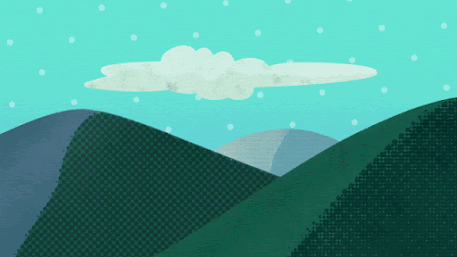
Comments
Post a Comment